PHP-CS-Fixer: The Ultimate Guide to PHP Code Formatting in VSCode
In this comprehensive guide, we will explore how to use PHP-CS-Fixer in VSCode to automate the process of PHP code formatting and adhere to the best coding practices.
What is PHP-CS-Fixer?
PHP-CS-Fixer, short for PHP code style fixer, is a powerful tool that automatically detects and fixes simple code style issues in PHP files. It follows the PSR-x standards, which are a set of coding standards recommended by the PHP-FIG (PHP Framework Interop Group). By using PHP-CS-Fixer, you can ensure that your code follows the established PHP coding standards, making it more readable and maintainable.
Installing PHP-CS-Fixer
Before we dive into using PHP-CS-Fixer in VSCode, we need to install it globally. To do this, we will use Composer, a dependency management tool for PHP. Open your terminal or command prompt and run the following command:
composer global require friendsofphp/php-cs-fixerThis command will install PHP-CS-Fixer globally on your system, allowing you to use it in any PHP project.
Using PHP-CS-Fixer in VSCode
Now that we have PHP-CS-Fixer installed globally and our VSCode environment set up for PHP development, let's explore how to integrate PHP-CS-Fixer into our workflow.
1. Installing the PHP-CS-Fixer Extension
To use PHP-CS-Fixer directly within VSCode, we need to install the corresponding extension. Open the Extensions view in VSCode by clicking on the square icon in the left sidebar or by pressing Ctrl+Shift+X (or Cmd+Shift+X on macOS). In the search bar, type "PHP-CS-Fixer" and click on the extension provided by junstyle. Click the "Install" button to install the extension.
2. Configuring PHP-CS-Fixer
Once the extension is installed, we need to configure it to match our desired code formatting rules. By default, PHP-CS-Fixer follows the PSR-12 coding style, but we can customize it according to our preferences. To configure PHP-CS-Fixer, open the settings.json file in VSCode by clicking on the gear icon in the bottom left corner and selecting "Settings". Alternatively, you can use the shortcut Ctrl+, (or Cmd+, on macOS).
In the settings.json file, add the following configuration:
"php-cs-fixer.rules": {
"@PSR2": true,
"indentation_type": "spaces",
"indentation_size": 4,
"array_syntax": {
"syntax": "short"
}
}In this example, we have set the code formatting rules to follow the PSR-2 standard, use spaces for indentation with a size of 4, and use the short syntax for arrays. Feel free to modify these rules according to your preferences.
3. Formatting PHP Code
Now that we have PHP-CS-Fixer configured, we can start formatting our PHP code. Open a PHP file in VSCode, and right-click anywhere in the file. From the context menu, select "Format Document" or use the shortcut Shift+Alt+F. PHP-CS-Fixer will analyze your code and automatically format it according to the defined rules.
If you prefer to format the code automatically on every file save, you can enable the "editor.formatOnSave" option in your VSCode settings. To do this, open the settings.json file again and add the following configuration:
"editor.formatOnSave": trueWith this option enabled, every time you save a PHP file, PHP-CS-Fixer will automatically format it, ensuring that your code always adheres to the defined coding standards.
4. Customizing Formatting Rules
In addition to the default configuration, PHP-CS-Fixer allows you to customize formatting rules on a per-project basis. To do this, create a .php_cs file in the root directory of your project. This file acts as a configuration file where you can specify your desired code formatting rules.
Here is an example of a .php_cs file:
<?php
$finder = PhpCsFixer\Finder::create()
->exclude('vendor')
->in(__DIR__);
return PhpCsFixer\Config::create()
->setRules([
'@PSR2' => true,
'array_syntax' => [
'syntax' => 'short',
],
])
->setFinder($finder);In this example, we have excluded the "vendor" directory from the formatting process, set the code formatting rules to follow the PSR-2 standard, and use the short syntax for arrays.
By customizing the formatting rules in the .php_cs file, you can ensure that your project-specific coding standards are consistently applied.
Conclusion
In this guide, we have explored how to use PHP-CS-Fixer in VSCode to automate PHP code formatting and adhere to coding best practices. By installing the PHP-CS-Fixer extension and configuring it to match our desired code formatting rules, we can ensure that our PHP code is clean, readable, and maintainable. With the power of PHP-CS-Fixer, we can focus on writing high-quality code without worrying about manual formatting. So why wait? Start using PHP-CS-Fixer in your PHP development workflow and take your coding standards to the next level!
Remember, clean code is the foundation of every successful project. Happy coding!


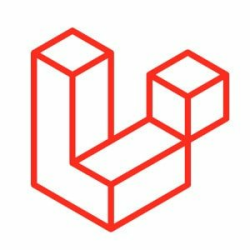

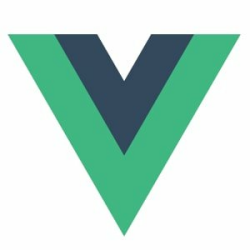


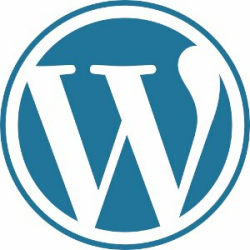
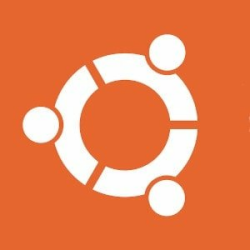


Please login or create new account to add your comment.