How to Deploy A Laravel Application to Heroku with Database?
In this post, I'll show you the best way to deploy your current Laravel application from local to Heroku with the Postgres database. It's quick and easy.
Prerequisites:
Git version control
Register for a Heroku account and install the Heroku toolbelt, a command-line tool for managing Heroku apps.
Create the project
Get your Laravel project ready any way you like. For our tutorial, let's create a fresh Laravel app.
laravel new laravel-heroku
cd laravel-herokuAdd your Procfile
Heroku knows which processes to run for the application based on a configuration file that is Procfile. So, we need to create a Procfile to serve the site from /public.
echo web: heroku-php-apache2 public/ > ProcfileInitialize the git repository:
Let's get it into git.
git init
git add .
git commit -m "Initial commit with Procfile."Create the Heroku app
After installing the Heroku CLI, you need to login to your Heroku account. You can use the following command to login:
heroku loginNext, to create a new Heroku application that you can push to, use the heroku create command:
heroku createThe output of that command would be something like this:
Creating app... done, ⬢ app-name-here
https://app-name-here.herokuapp.com/ | https://git.heroku.com/app-name-here.gitSetting environmental variables
By default, Laravel offers the environmental variables in the .env file. We should send the data of .env to the Heroku servers.
You can use the following command to set .env variables to Heroku.
heroku config:set $(cat .env | sed '/^$/d; /#[[:print:]]*$/d')Configuring the Database
First, add the Heroku add-on for Postgresql.
heroku addons:create heroku-postgresql:hobby-devyou should see an output like this:
Adding heroku-postgresql:hobby-dev on app-name-here... done, v14 (free)
Attached as HEROKU_POSTGRESQL_COLOR_URL
Database has been created and is available
! This database is empty. If upgrading, you can transfer
! data from another database with pgbackups:restore.
Use `heroku addons:docs heroku-postgresql` to view documentation.At this point your database should be up and running. you can see your Database URL using the following command.
heroku config
# or
heroku pg:credentials:urlIt will give us two values, APP_KEY and DATABASE_URL.
You can grab the database credentials from APP_KEY and add that to the .env file, or copy the DATABASE_URL and open your config >> database.php file
Now, at the top, you need to define:
$DATABASE_URL=parse_url('Your database URL');Next, you need to modify pgsql database config array like this.
// database.php
'pgsql' => [
'driver' => 'pgsql',
'host' => $DATABASE_URL["host"],
'port' => $DATABASE_URL["port"],
'database' => ltrim($DATABASE_URL["path"], "/"),
'username' => $DATABASE_URL["user"],
'password' => $DATABASE_URL["pass"],
'charset' => 'utf8',
'prefix' => '',
'schema' => 'public',
'sslmode' => 'require',
],Next, don't forget to add DB_CONNECTION to pgsql in the Heroku environmental variables.
heroku config:set DB_CONNECTION=pgsqlPush the changes to Heroku and run migrations.
Commit the changes.
git add .
git commit -m "first laravel deployment to heroku"Push the changes to the Heroku server.
git push heroku masterNow, run the migrations.
heroku run php artisan migrateIf your app environment is in production then it will ask to run the migration on production and enter yes.
Now, we have successfully deployed Laravel on Heroku and set up a database on Heroku.


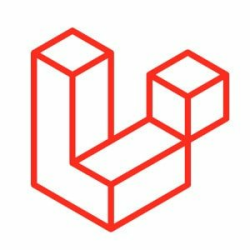

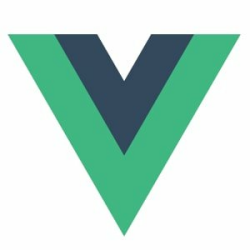


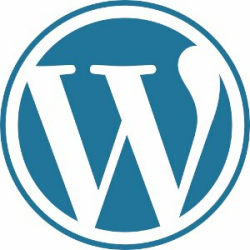
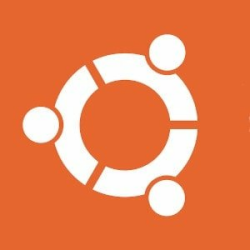


Please login or create new account to add your comment.