How to Write/Append Multiple Lines to a File from terminal?
Sometimes you might be needed to write or append some text to a file from the terminal. You can use different strategies to write multiple lines to a record file through the command line. This article explains some of them.
Append to a File using the Redirection Operator (>>)
Redirection Operator (>>) allows you to catch the output from a command and send it as input to another command or file. You can use echo and printf commands with Redirection Operator (>>) to print text to the standard output and write it to the file.
To append text to a file, specify the name of the file after the redirection operator:
echo "this is a new line" >> file.txtIf you want to interpret the backslash-escaped characters such as newline \n, for that you need to use -e option with the echo command:
echo -e "this is a new line \nthis is another new line" >> file.txtFor more complex output, use the printf command, which allows you to specify the formatting of the output:
printf "Hello, I'm %s.\n" $USER >> file.txtAnother approach to add text to a file is to utilize the Heredoc. It is a sort of redirection that permits you to pass multiple lines of input to a command.
For instance, you can pass the content to the cat command and append it to a file:
echo "line 1 content
line 2 content
line 3 content" >> myfile.txtYou can append the output of any command to a file. Here is an example with the date command:
date +"Year: %Y, Month: %m, Day: %d" >> file.txtWhen you are appending to a file using a redirection operator (>>), be mindful so as not to use the > operator, because it will overwrite the existing content of the file.
Append to a File using the "tee" Command
tee is a command-line utility in Linux that reads from the standard input and writes to both standard output and multiple files simultaneously.
By default, the tee command overwrites the specified file. To append the output to the file, use tee with the -a (- -append) option:
echo "this is a new line" | tee -a file.txtIf you do not want tee to write to the standard output, redirect it to /dev/null:
echo "this is a new line" | tee -a file.txt >/dev/nullThe benefit of utilizing the tee command over the >> operator is that tee allows you to append text to multiple documents at the same time, and to write to files owned by different users in conjunction with sudo.
To append text to a file that you don't have write permissions, prepend sudo before tee:
echo "this is a new line" | sudo tee -a file.txttee gets the output of the echo command, elevates the sudo permissions, and writes to the file.
To append text to multiple files, specify the files as arguments to the tee command:
echo "this is a new line" | tee -a file1.txt file2.txt file3.txt

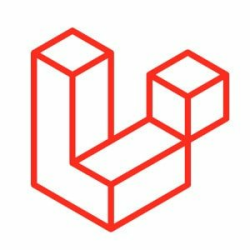

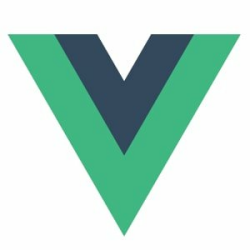


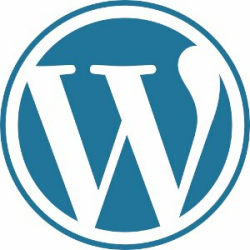
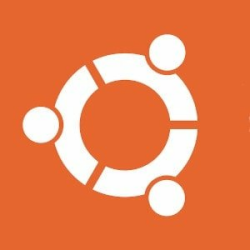


Please login or create new account to add your comment.