VS Code Customization: Transforming Your Coding Experience
When you're coding, having a tool like Visual Studio Code (VS Code) that fits your style is super helpful. VS Code is cool because you can change how it looks and works. In this guide, we'll go over some easy ways to personalize VS Code.
Changing How It Looks: Themes
Let's start with themes. Think of them as different outfits for your VS Code. You can pick one that suits your taste, whether it's colorful or more mellow. It's a quick way to add some flair to your coding space.
Adding Icons for Organization
Icons are like little pictures next to your files. They help you find things quickly. Adding icons for different types of files makes it easier to see what's what, especially if you have lots of files in your project.
Making It Easier to Read: Fonts and Special Characters
Fonts are how the text looks on your screen. You can choose one that's easy to read and looks good. Special characters called ligatures can make certain combinations of letters look nicer and easier to read too.
Creating Quick Shortcuts: Keybindings
Keybindings are like shortcuts on your keyboard. You can set them up to do different things in VS Code, like saving your work or opening files. It's a handy way to do things faster without reaching for your mouse.
Rearranging Things: Sidebar and Titlebar
If you like things in a certain order, you can move the sidebar to the right side of your screen. It's all about what feels comfy for you. You can also change the title bar, the strip at the top of your window, to make it look how you want.
Getting Rid of Distractions: Preview Mode and Welcome Page
Sometimes, you just want to focus on your code without any distractions. You can turn off preview mode so you don't accidentally change things in your files. You can also skip the welcome page that pops up when you start VS Code, so you can jump right into your work.
Using Your Space Wisely: Fullscreen Mode
When you really want to focus, you can open VS Code in fullscreen mode. This makes it take up your whole screen, so you have plenty of space to work without anything else getting in the way.
In short, making VS Code your own is all about finding what works best for you. Whether it's changing how it looks, setting up shortcuts, or getting rid of distractions, customizing VS Code can make your coding experience more enjoyable and efficient. So, have fun trying out these customization options and make your coding space feel like home.


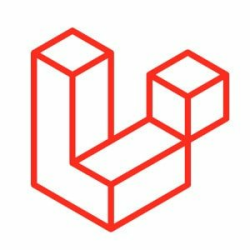

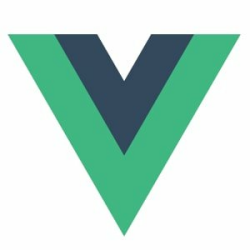


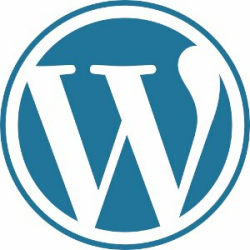
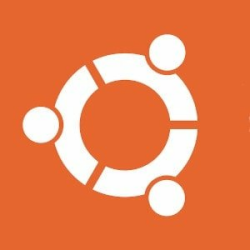


Please login or create new account to add your comment.